Creating navigation menu objects
- Where possible, use qlik-embed and qlik/api rather than this framework.
- Qlik Sense Mobile SaaS doesn’t support the
sn-nav-menuvisualization because it doesn’t support the nebula.js API for sheet navigation and rendering.
The navigation menu object offers an alternative method of navigating between sheets and sheet groups in an app. By default, the navigation menu displays all public sheets and groups in an app if the app is hosted on Qlik Cloud or Qlik Sense Enterprise client-managed. If the app is running on Qlik Sense Desktop, or is a private app on Qlik Sense Enterprise client-managed, the menu shows all private sheets and groups instead.
You can customize the text formatting and colors in the menu, and the background image has sizing and positioning options.
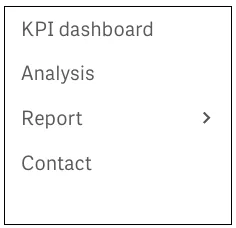
// Configure nucleusconst nuked = window.stardust.embed(app, { context: { theme: "light" }, types: [ { name: "sn-nav-menu", load: () => Promise.resolve(window["sn-nav-menu"]), }, ], flags: {AOSHARE: true, AOSHARE_FROM_SPACE: false},});
// Rendering a navigation menu objectnuked.render({ type: "sn-nav-menu", element: document.querySelector(".menu"),});More examples
The navigation menu’s appearance can be customized to a great extent. Below are some basic examples:
Orientation and layout
You can configure the menu to have a horizontal layout.

// Configure nucleusconst nuked = window.stardust.embed(app, { context: { theme: "light" }, types: [ { name: "sn-nav-menu", load: () => Promise.resolve(window["sn-nav-menu"]), }, ], flags: {AOSHARE: true, AOSHARE_FROM_SPACE: false},});
// Rendering a navigation menu objectnuked.render({ type: "sn-nav-menu", element: document.querySelector(".menu"), properties: { "layoutOptions": { "orientation": "horizontal", "alignment": "top-center", }, },});Styling
You can style the navigation menu with colors, font sizes, hovering effects, rounded corners, and more.

// Configure nucleusconst nuked = window.stardust.embed(app, { context: { theme: "light" }, types: [ { name: "sn-nav-menu", load: () => Promise.resolve(window["sn-nav-menu"]), }, ], flags: {AOSHARE: true, AOSHARE_FROM_SPACE: false},});
// Rendering a navigation menu objectnuked.render({ type: "sn-nav-menu", element: document.querySelector(".menu"), properties: { "layoutOptions": { "drawerMode": false, "hideDrawerIcon": false, "orientation": "horizontal", "layout": "fill", "alignment": "top-center", "separateItems": false, "dividerColor": { "color": "rgba(0,0,0,0.12)", "index": -1 }, "largeItems": false, "showItemIcons": false }, "components": [ { "key": "general" }, { "key": "theme", "content": { "fontSize": "18px", "fontStyle": { "bold": true, "italic": false, "underline": false, "normal": true }, "defaultColor": { "index": 15, "color": "#000000", "alpha": 1 }, "defaultFontColor": { "color": "#ffffff", "alpha": 1 }, "highlightColor": { "index": -1, "color": "#3ba63b", "alpha": 1 }, "highlightFontColor": { "color": "#ffffff", "alpha": 1 }, "hoverColor": { "index": -1, "color": "#ffa82e", "alpha": 1 }, "borderRadius": "20px" } } ] },});Sheet navigation control
The navigation menu can be used to navigate between sheets in an app by connecting the app’s sheet navigation API to the navigation menu object.
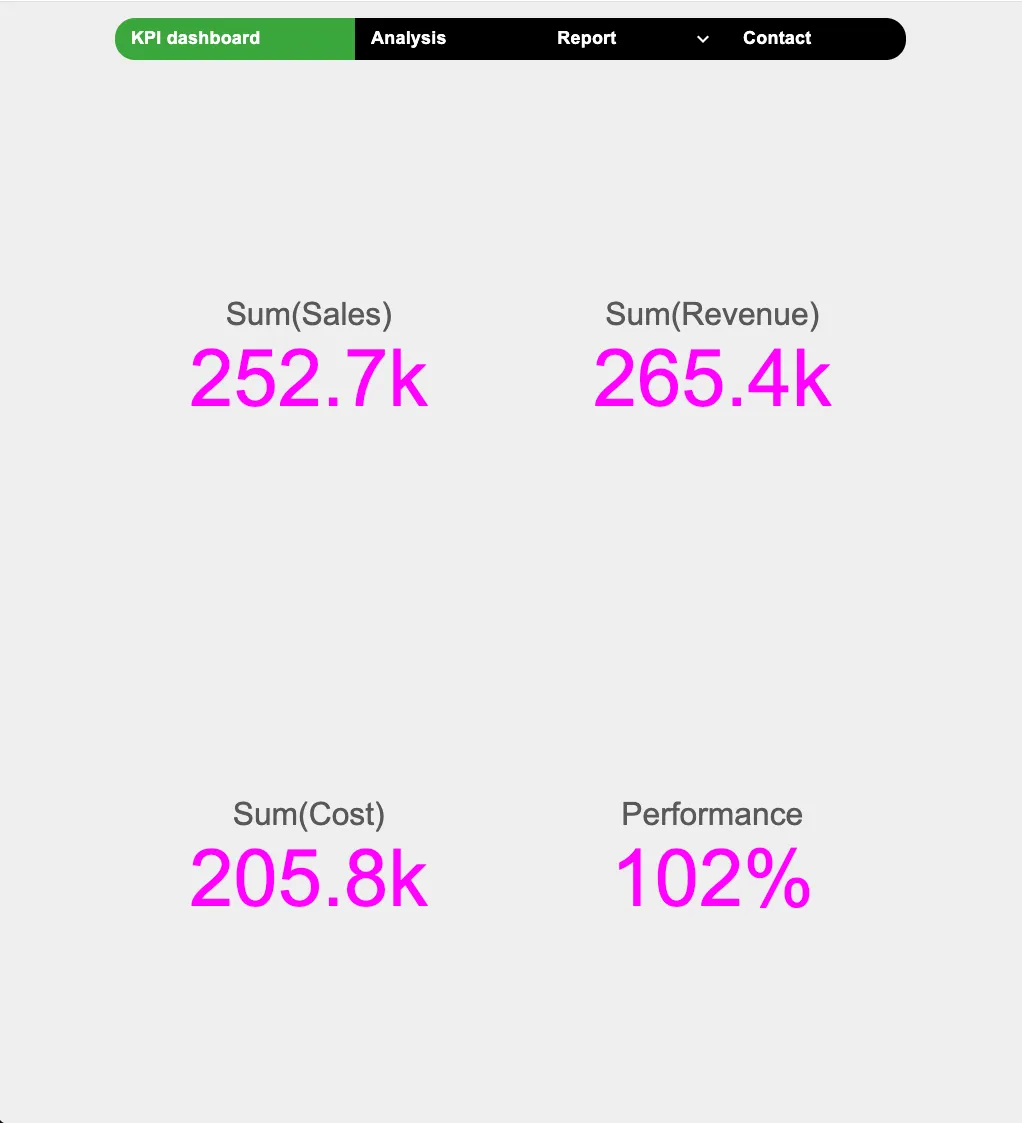
// Configure nucleusconst nuked = window.stardust.embed(app, { context: { theme: "light" }, types: [ { name: "sn-nav-menu", load: () => Promise.resolve(window["sn-nav-menu"]), }, ], flags: {AOSHARE: true, AOSHARE_FROM_SPACE: false},});
// Sheet object where sheet is controlled by a navigation api. The navigation api is exposed from sheetconst sheetObject = await nuked.render({ id: 'EMFeb', element: document.querySelector(".sheet"),});
// Rendering a navigation menu objectnuked.render({ type: "sn-nav-menu", element: document.querySelector(".menu"), properties: { "layoutOptions": { "drawerMode": false, "hideDrawerIcon": false, "orientation": "horizontal", "layout": "fill", "alignment": "top-center", "separateItems": false, "dividerColor": { "color": "rgba(0,0,0,0.12)", "index": -1 }, "largeItems": false, "showItemIcons": false }, "components": [ { "key": "general" }, { "key": "theme", "content": { "fontSize": "18px", "fontStyle": { "bold": true, "italic": false, "underline": false, "normal": true }, "defaultColor": { "index": 15, "color": "#000000", "alpha": 1 }, "defaultFontColor": { "color": "#ffffff", "alpha": 1 }, "highlightColor": { "index": -1, "color": "#3ba63b", "alpha": 1 }, "highlightFontColor": { "color": "#ffffff", "alpha": 1 }, "hoverColor": { "index": -1, "color": "#ffa82e", "alpha": 1 }, "borderRadius": "20px" } } ] }, navigation: sheetObject.navigation,});Requirements
Requires @nebula.js/stardust version 5.4.2 or later.
Installing
If you use npm: npm install @nebula.js/sn-nav-menu.
You can also load through the script tag directly from
https://unpkg.com.