Find IDs for embedding
This section shows how to find IDs for common Qlik Sense embedded resources.
Qlik Sense app ID
Each Qlik Sense app in a Qlik Cloud tenant has a unique identifier, called a resource ID,
in GUID format (for example, f9892da0-e236-466b-9ea4-107b4adc7991).
This resource ID is used as the handle for opening the app.
The observant may spot that an app also has a corresponding item ID, which has a UID format
such as 663115d4717b087f30d19604.
The item ID is used in catalog and search, and cannot be used for embedding.
You can find the app ID from an Activity Center or the app URL.
Find the app ID from an Activity Center
The Details view in the activity center displays the resource ID for an app.
- Navigate to the card for the app you wish to embed.
- Click the ellipses.
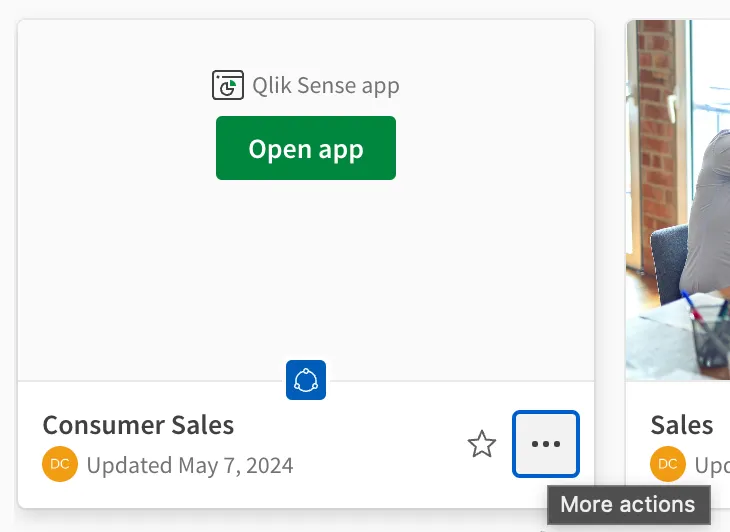
- Select Details to open the app details window.
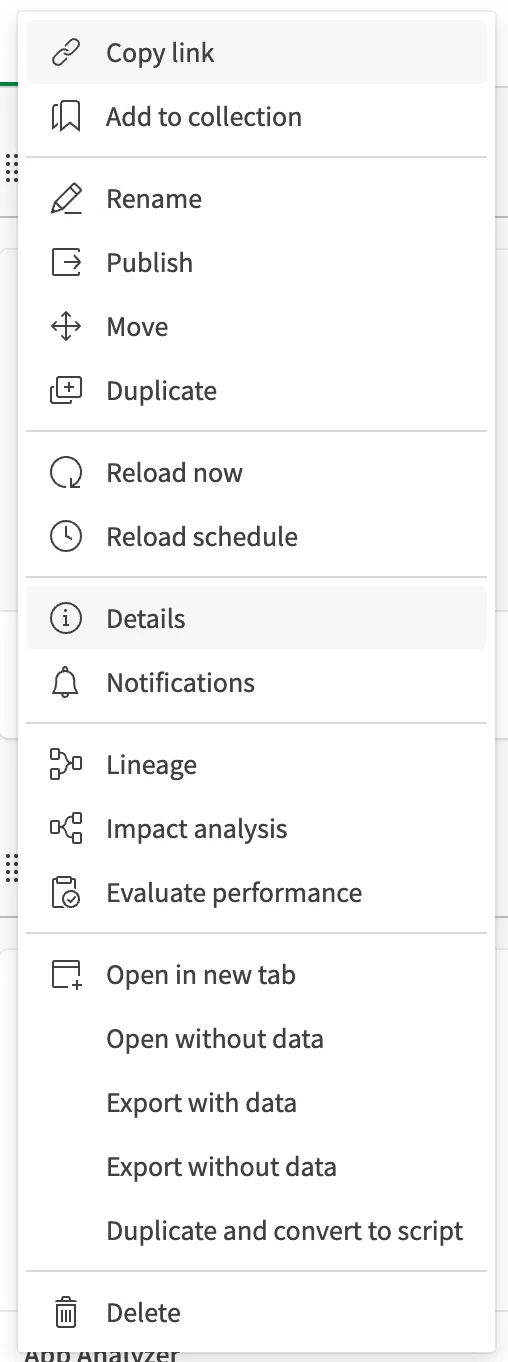
- Copy the ID displayed in the App ID section.
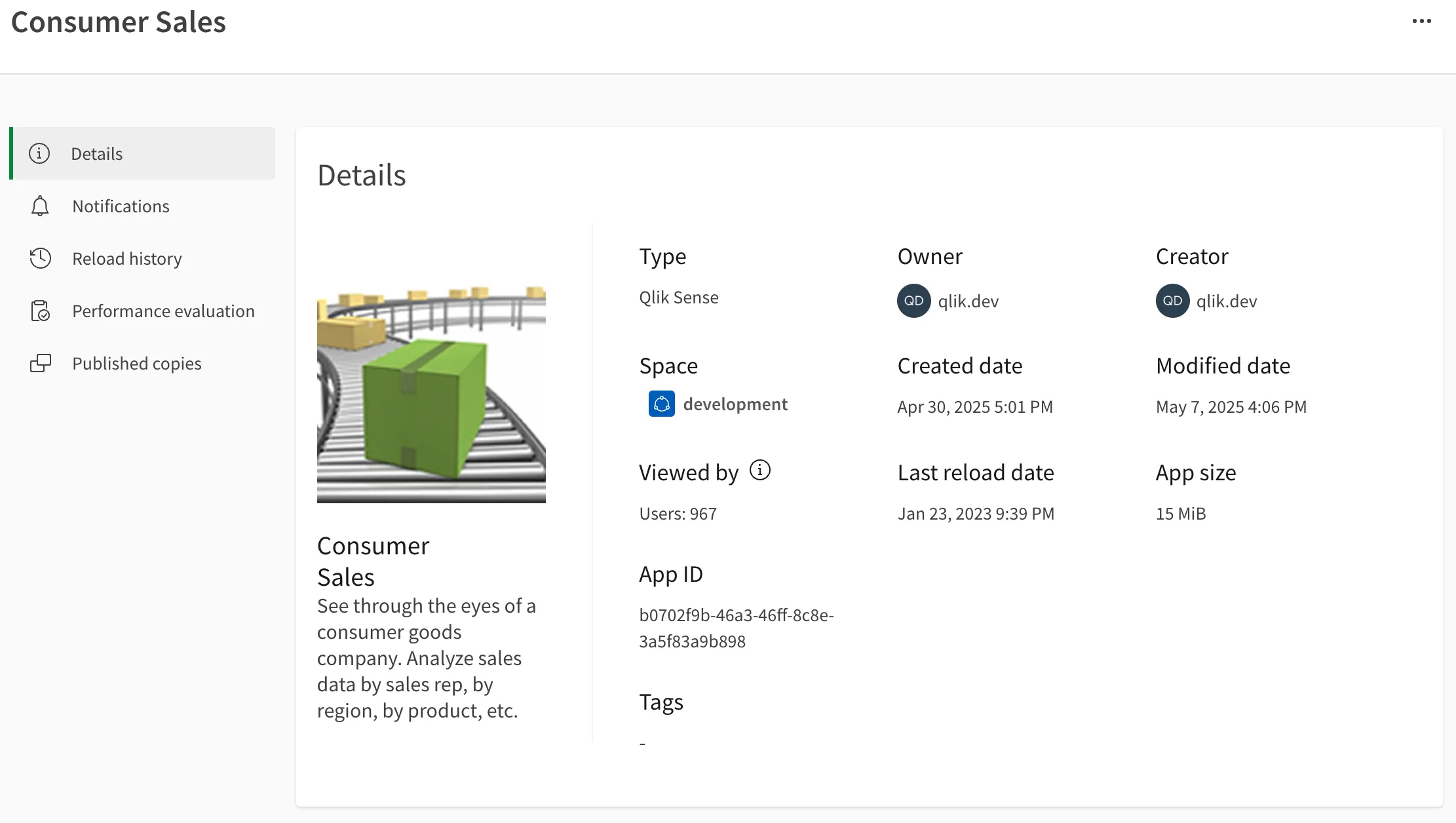
Find the app ID from the URL
Open the Qlik Sense app that you wish to embed. Take the URL from your browser,
which will look like https://tenantname.us.qlikcloud.com/sense/app/b0702f9b-46a3-46ff-8c8e-3a5f83a9b898/....
The ID is the value immediately following app/, in this case
b0702f9b-46a3-46ff-8c8e-3a5f83a9b898.
Qlik Sense sheet ID
A sheet is a canvas onto which visualizations are added, sometimes known as a dashboard. A Qlik Sense app can have many sheets, and each sheet has a unique ID. A sheet is a type of app object, meaning that each ID is unique only within the app, so if the app is duplicated, the new copy of the app will have identical sheet IDs to the original version.
The format of a sheet ID will either be:
- A GUID, such as
b4681bfa-c763-497b-a0cf-984f933c3080, if the sheet was duplicated from an existing sheet. - A shorter ID, such as
NHnMB, if the sheet was created new.
You can find the sheet ID from the embedding dialog or the sheet URL.
Find the sheet ID in the UI
The embedding dialog for a sheet includes the sheet ID.
- In a Qlik Sense app, navigate to the Assets pane.
- Select Sheets.
- Click the ellipses for the sheet you wish to embed.
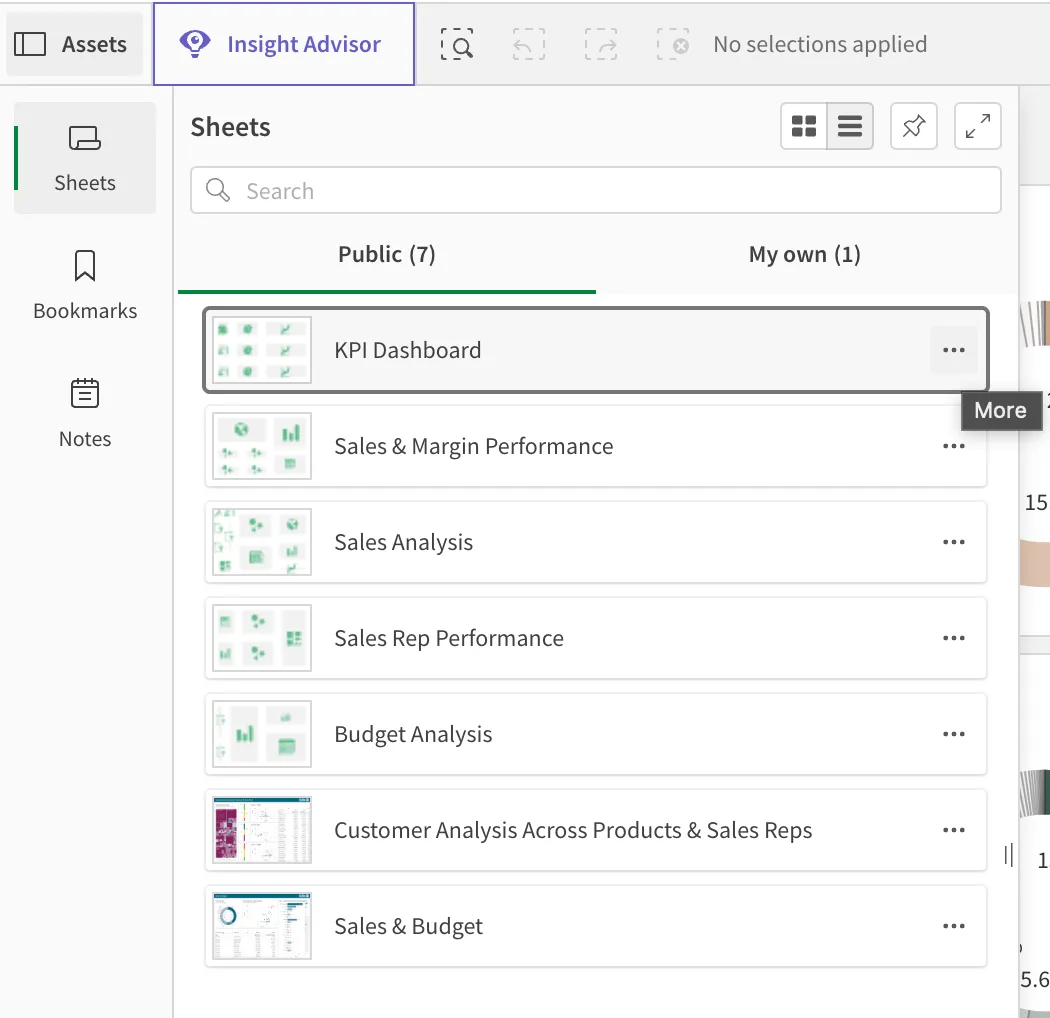
- Select Embed to open the embedding window.
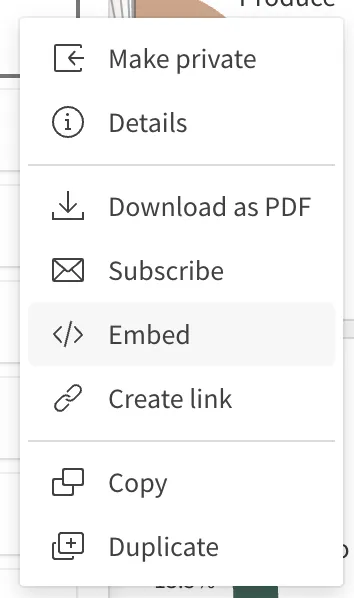
- Copy the ID displayed next to Sheet ID below the preview.
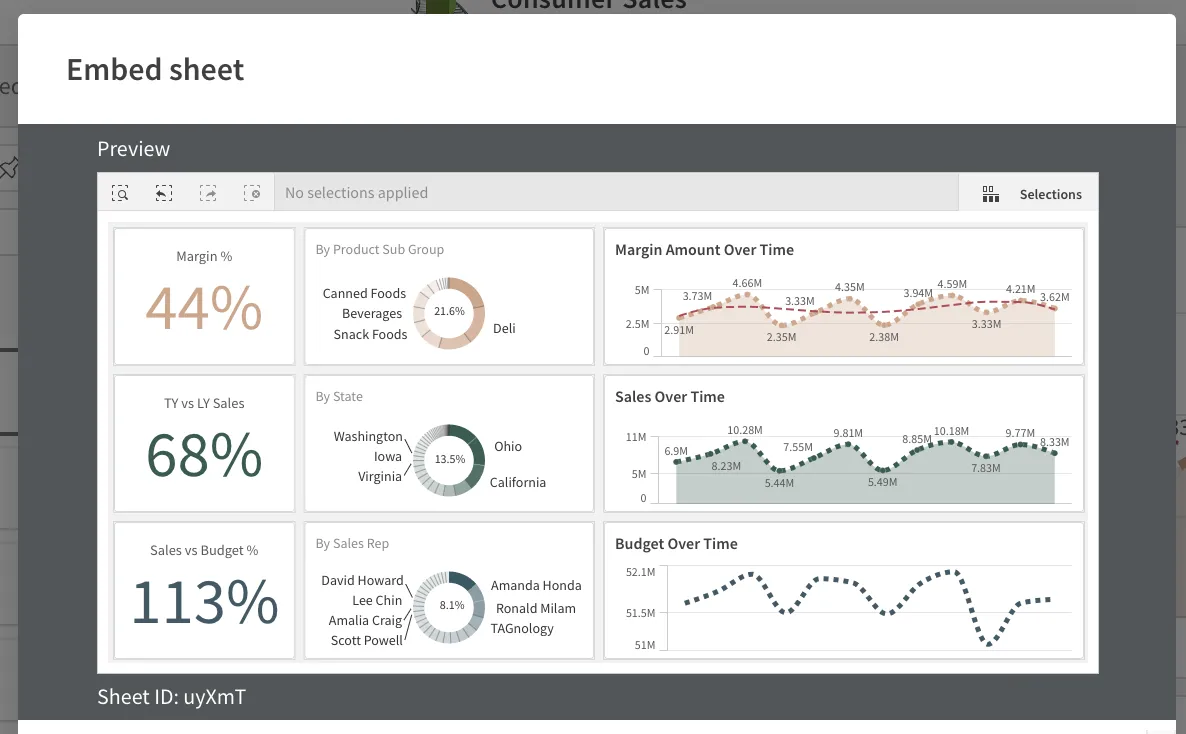
Find the sheet ID from the URL
Open the Qlik Sense sheet that you wish to embed. Take the URL from your browser,
which will look like https://tenantname.us.qlikcloud.com/sense/app/b0702f9b-46a3-46ff-8c8e-3a5f83a9b898/sheet/NHnMB/....
The ID is the value immediately following sheet/, in this case NHnMB.
Qlik Sense chart ID
A chart is an object type which carries a definition for a visualization within a Qlik Sense app. As an app object, IDs are unique only within the app, as with sheets.
The format of a chart ID is the same as for sheet IDs.
You can find the chart ID from the embedding dialog or using the developer mode.
Find the chart ID in the UI
The embedding dialog for a chart includes the chart ID.
- In a Qlik Sense app, navigate to the sheet containing your chart.
- Click the ellipses for the chart you wish to embed.
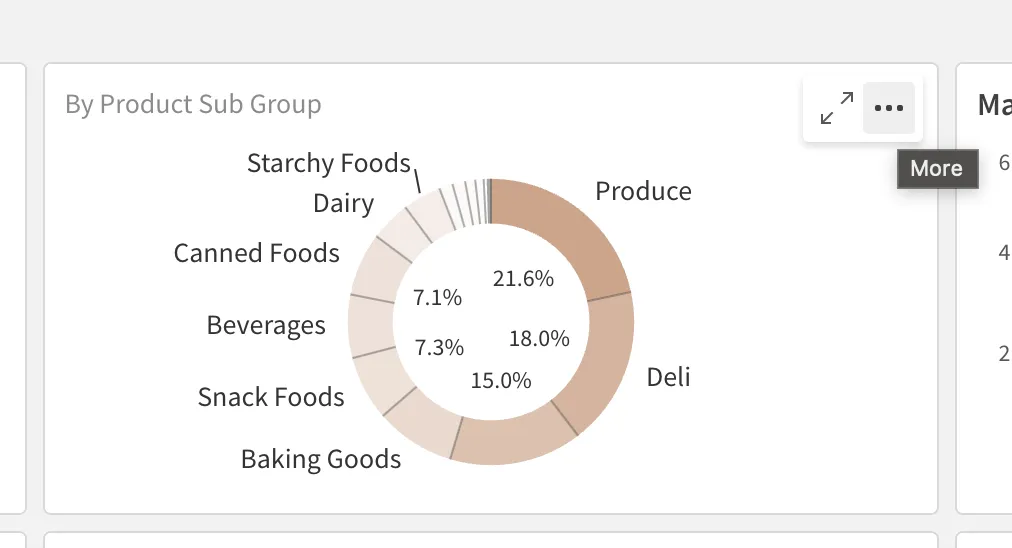
- Select Share.
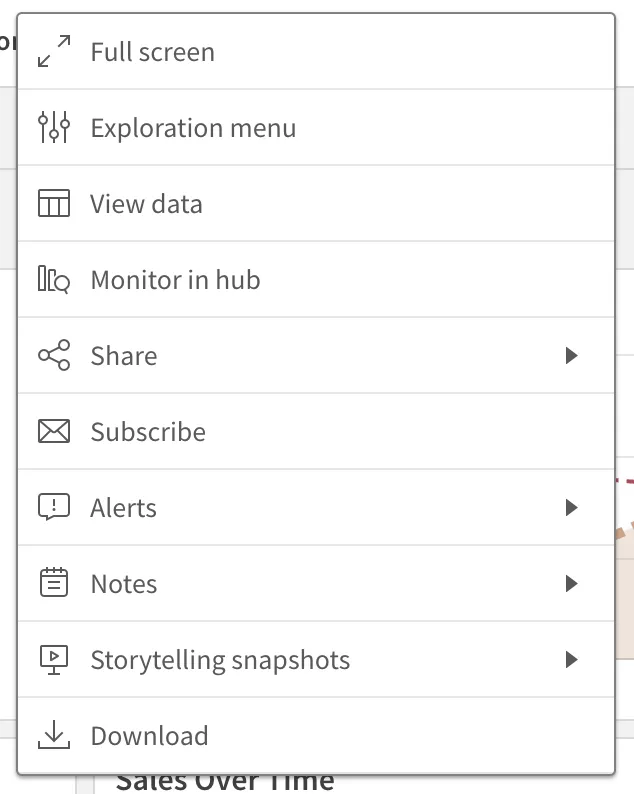
- Select Embed to open the embedding window.
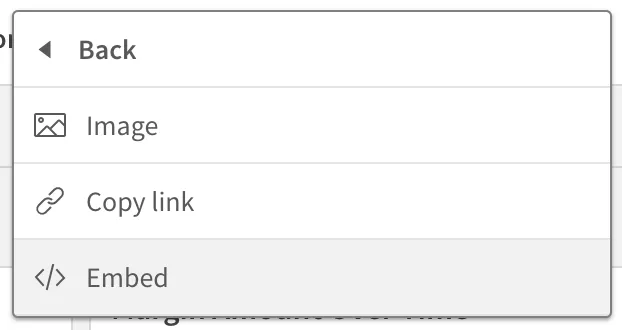
- Copy the ID displayed next to Object ID below the preview.
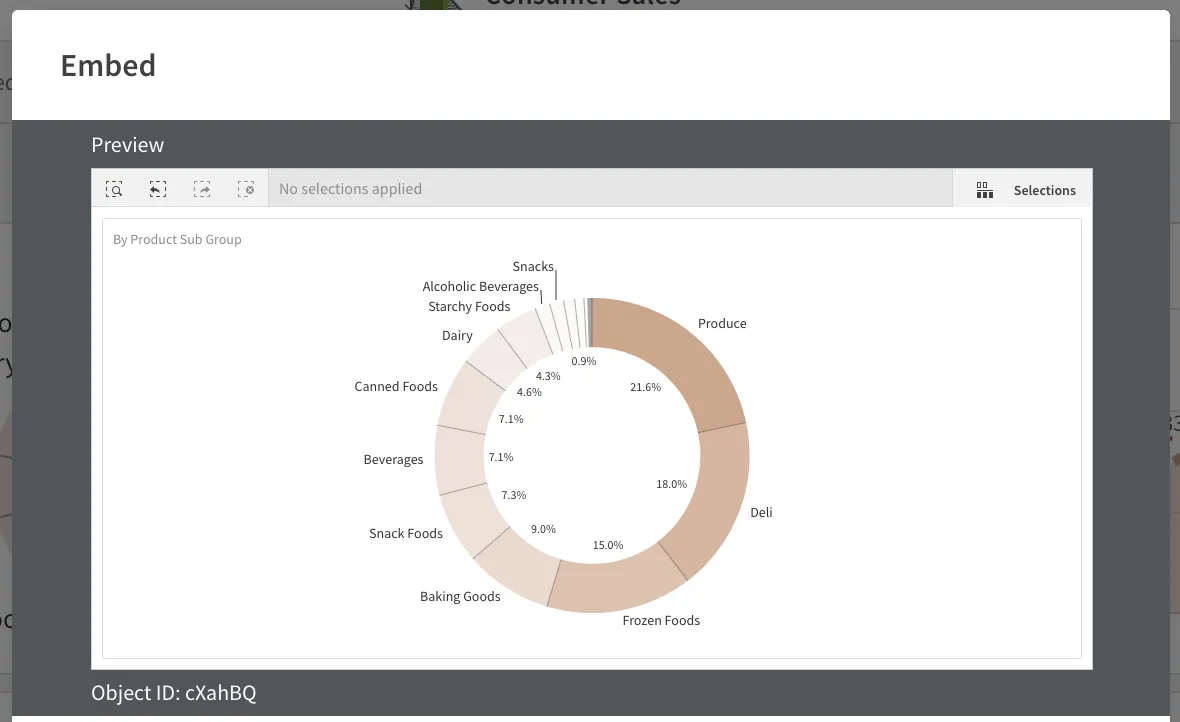
Find the chart ID in developer mode
Qlik Sense includes a developer mode to help investigate chart properties.
- In a Qlik Sense app, navigate to the sheet containing your chart.
- Update your browser URL to add
/options/developerto the end.
As an example, you should amend https://tenant.us.qlikcloud.com/sense/app/b0702f9b-46a3-46ff-8c8e-3a5f83a9b898/sheet/nAtvah/state/analysis
to https://tenant.us.qlikcloud.com/sense/app/b0702f9b-46a3-46ff-8c8e-3a5f83a9b898/sheet/nAtvah/state/analysis/options/developer.
- Click the ellipses for the chart you wish to embed.
- select the new Developer option.
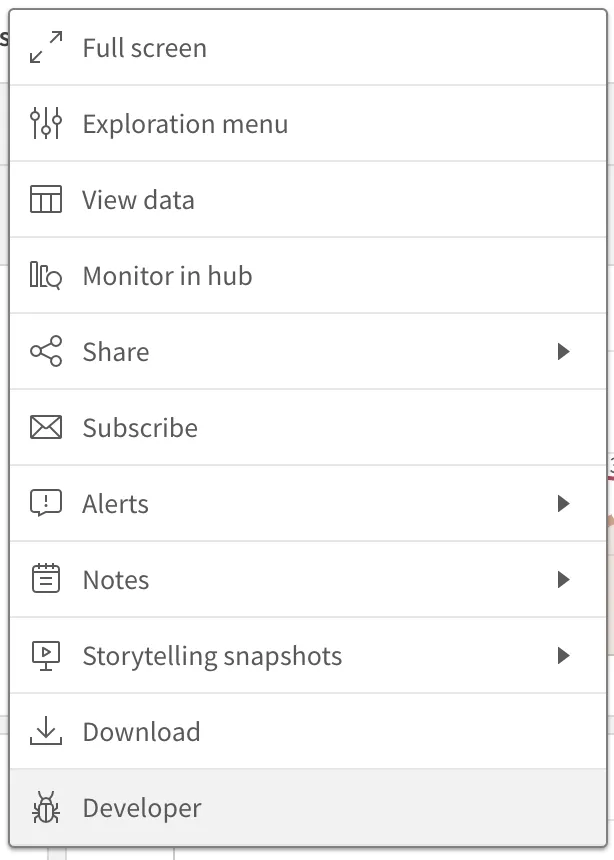
- Copy the ID displayed next to Object ID.
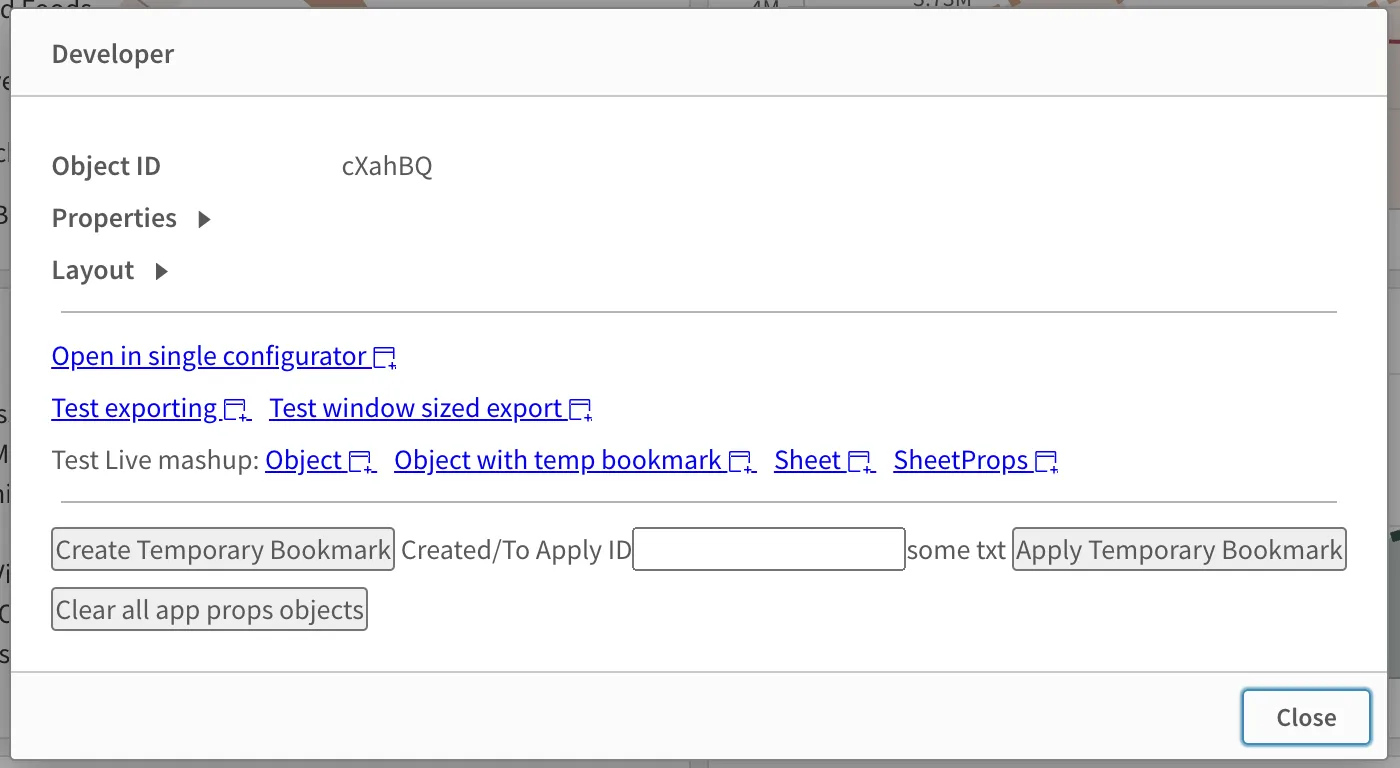
Qlik Sense bookmark ID
A bookmark is an object type which carries a snapshot of state and selections stored by a user in a Qlik Sense app. As an app object, IDs are unique only within the app, as with sheets.
The format of a bookmark ID is the same as for sheet IDs.
Find the bookmark ID in the UI
The Copy Link dialog for a bookmark includes the bookmark ID in a URL.
- In a Qlik Sense app, navigate to the Assets pane.
- Select Bookmarks.
- Click the ellipses for the bookmark you wish to embed.
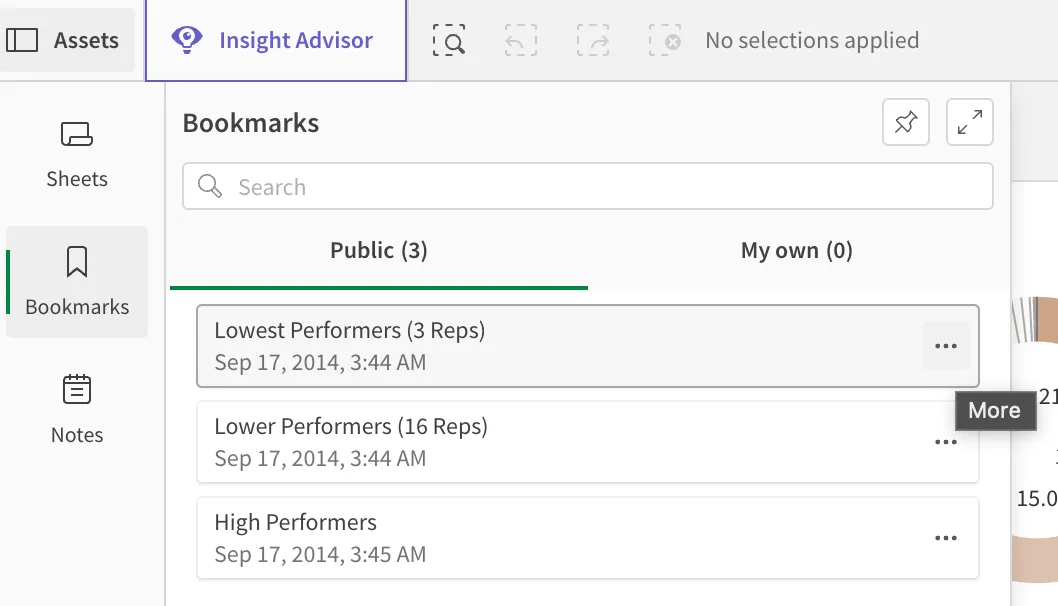
- Select Copy Link to open the link window.
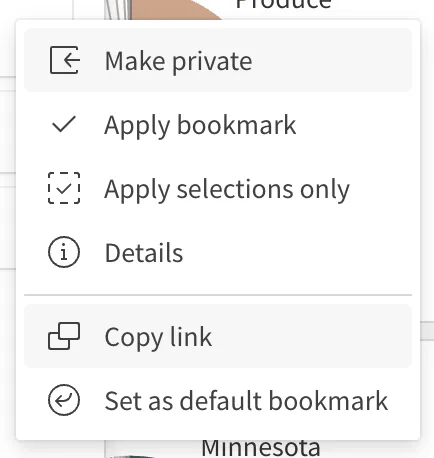
- Copy the URL in the Link section.
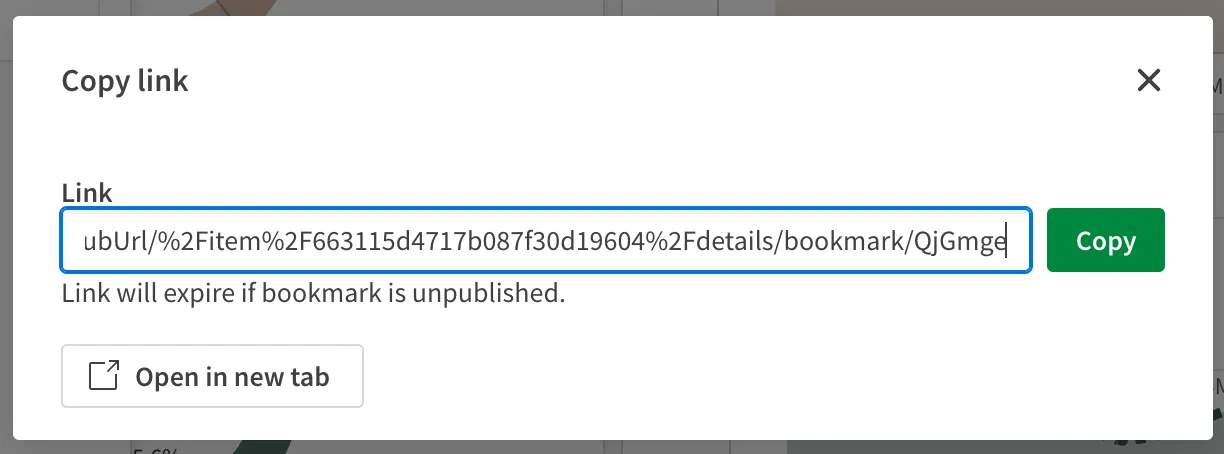
The bookmark ID can be extracted from the URL. The URL will look like
https://tenantname.us.qlikcloud.com/sense/app/b0702f9b-46a3-46ff-8c8e-3a5f83a9b898/sheet/NHnMB/bookmark/QjGmge....
The ID is the value immediately following bookmark/, in this case QjGmge.
Programmatic access
The Qlik Sense engine APIs provide access to object metadata.
- If you’re a qlik-cli user, you can programmatically list all objects in an app with the app object ls command.
- If you prefer a no-code solution, the Qlik Cloud Services blocks in Qlik Automate also support listing of some object types.
- For web apps, the various SDKs and toolkits provide this data, in addition to the JSON RPC engine API.