Creating combo charts
Where possible, use qlik-embed and qlik/api rather than this framework.
This section describes how to create combo charts with the Visualization API.
Creating a basic combo chart
In this example, you want to create a basic combo chart, containing one dimension and two measures, and with a custom title. The chart applies custom sorting.
-
Create the chart.
Create the container for the chart. The visualization type is
combochart.app.visualization.create('combochart',[],{}) -
Define the dimension.
Define the dimension as a column. In this example, you will use a calculated dimension that does not include null values:
"qNullSuppression": true.[{"qDef": {"qFieldDefs": ["=If(Par<>3,TClubName)"],"qFieldLabels": ["Tee club"]},"qNullSuppression": true}] -
Define measures.
Define the measures as columns. The first measure is to be presented as a bar on the primary axis:
"series": { "type": "bar","axis": 0}. The second measure is to be presented as a line on the primary axis:"series": { "type": "line", "axis": 0}.[{"qDef": {"qFieldDefs": ["=If(Par<>3,TClubName)"],"qFieldLabels": ["Tee club"]},"qNullSuppression": true},{"qDef": {"qLabel": "Avg","qDef": "Avg(DrDist)","series": {"type": "bar","axis": 0}}},{"qDef": {"qLabel": "Max","qDef": "Max(DrDist)","series": {"type": "line","axis": 0}}}] -
Define sorting for the dimension.
You want to sort the dimension values based on an expression:
"qSortCriterias": [ { "qSortByExpression": -1,"qExpression": { "qv": "Max(DrDist)" } } ],"autoSort": false.[{"qDef": {"qFieldDefs": ["=If(Par<>3,TClubName)"],"qFieldLabels": ["Tee club"],"qSortCriterias": [{"qSortByExpression": -1,"qExpression": {"qv": "Max(DrDist)"}}],"autoSort": false},"qNullSuppression": true},{"qDef": {"qLabel": "Avg","qDef": "Avg(DrDist)","series": {"type": "bar","axis": 0}}},{"qDef": {"qLabel": "Max","qDef": "Max(DrDist)","series": {"type": "line","axis": 0}}}] -
Define the title in the options.
{"showTitles": true,"title": "Off the tee"
Result
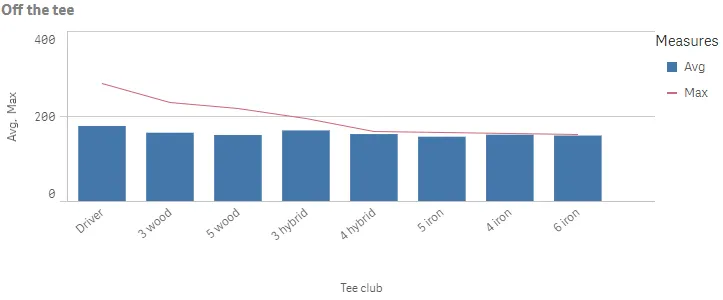
Complete code example: Sample combo chart
Visualization API
const config = { host: '<TENANT_URL>', //for example, 'abc.us.example.com' prefix: '/', port: 443, isSecure: true, webIntegrationId: '<WEB_INTEGRATION_ID>'};
require.config({ baseUrl: `https://${config.host}/resources`, webIntegrationId: config.webIntegrationId});
require(["js/qlik"], (qlik) => { qlik.on('error', (error) => console.error(error)); const app = qlik.openApp('<APP_ID>', config); app.visualization.create( 'combochart', [ { "qDef": { "qFieldDefs": [ "=If(Par<>3,TClubName)" ], "qFieldLabels": [ "Tee club" ], "qSortCriterias": [ { "qSortByExpression": -1, "qExpression": { "qv": "Max(DrDist)" } } ], "autoSort": false }, "qNullSuppression": true }, { "qDef": { "qLabel": "Avg", "qDef": "Avg(DrDist)", "series": { "type": "bar", "axis": 0 } } }, { "qDef": { "qLabel": "Max", "qDef": "Max(DrDist)", "series": { "type": "line", "axis": 0 } } } ], { "showTitles": true, "title": "Off the tee" } ).then((vis)=>{ vis.show("QV01"); });});Presentation and color settings
In this example, you want to change the way the combo chart is presented by adding data points and changing the color used.
-
Show data points. Start by showing data points, which is defined in the options.
{{/*Show data points*/}"dataPoint": {"show": true}} -
Define color settings.
In this example, you want to define a single color to be used. The colors used are set in the color object. Disable automatic colors (“auto”: false) and set that a single color will be used:
"mode": "primary". Then define the color in thepaletteColorobject:"paletteColor": { "index": -1, "color": "#3a7391" }.NoteColor legends are automatically turned off when single color mode is used.
{ {/*Show data points*/} "dataPoint": { "show": true }, {/*Single color: "#3a7391"*/} "color": { "auto": false, "mode": "primary", "paletteColor": { "index": -1, "color": "#3a7391" } }}Result
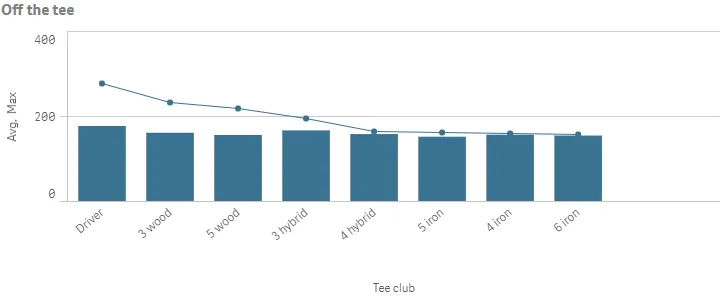
Complete code example: Presentation and color settings
Visualization APZ
const config = { host: '<TENANT_URL>', //for example, 'abc.us.example.com' prefix: '/', port: 443, isSecure: true, webIntegrationId: '<WEB_INTEGRATION_ID>'};
require.config({ baseUrl: `https://${config.host}/resources`, webIntegrationId: config.webIntegrationId});require(["js/qlik"], (qlik) => { qlik.on('error', (error) => console.error(error)); const app = qlik.openApp('<APP_ID>', config); app.visualization.create( 'combochart', [ { "qDef": { "qFieldDefs": [ "=If(Par<>3,TClubName)" ], "qFieldLabels": [ "Tee club" ], "qSortCriterias": [ { "qSortByExpression": -1, "qExpression": { "qv": "Max(DrDist)" } } ], "autoSort": false }, "qNullSuppression": true }, { "qDef": { "qLabel": "Avg", "qDef": "Avg(DrDist)", "series": { "type": "bar", "axis": 0 } } }, { "qDef": { "qLabel": "Max", "qDef": "Max(DrDist)", "series": { "type": "line", "axis": 0 } } } ], { "showTitles": true, "title": "Off the tee", /*Show data points*/ "dataPoint": { "show": true }, /*Single color: "#3a7391"*/ "color": { "auto": false, "mode": "primary", "paletteColor": { "index": -1, "color": "#3a7391" } } } ).then((vis)=>{ vis.show("QV01"); });});Dimension and measure axis settings
In this example, you want to do some changes to how the dimension axis and the measure axes are presented.
-
Dimension axis Dimension axis settings are set in the dimensionAxis object. This example displays labels only on the dimension axis.
Set to display labels only on the dimension axis:
show: labels./*Dimension axis: show labels only*/"dimensionAxis": {"show": "labels"} -
Measure axis.
Measure axis settings are set in the
measureAxesobject. This example uses narrow spacing and display labels only on the measure axis.Set to display labels only on the measure axis:
show: labels. Then set narrow scaling:spacing: 0.5.The
measureAxesobject contain two measure axes: one for the primary and one for the secondary axis. Since both measures are displayed on the primary axis, changes done to the first axis apply for both measures./*Dimension axis: show labels only*/"dimensionAxis": {"show": "labels"},/*Measure axis: show labels only, narrow scale*/"measureAxes": [{"show": "labels","dock": "near","spacing": 0.5,"autoMinMax": true},{}]
Result
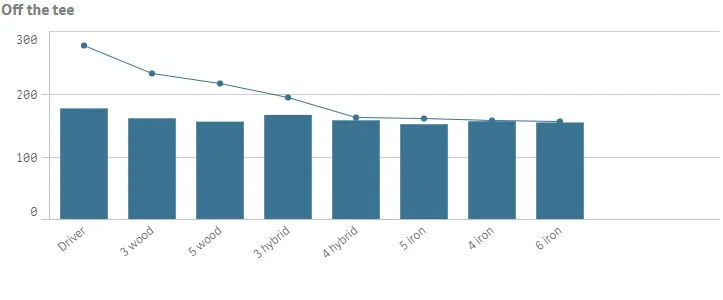
Complete code example: Dimension and measure axis settings
Visualization API
const config = { host: '<TENANT_URL>', //for example, 'abc.us.example.com' prefix: '/', port: 443, isSecure: true, webIntegrationId: '<WEB_INTEGRATION_ID>'};
require.config({ baseUrl: `https://${config.host}/resources`, webIntegrationId: config.webIntegrationId});require(["js/qlik"], (qlik) => { qlik.on('error', (error) => console.error(error)); const app = qlik.openApp('<APP_ID>', config); app.visualization.create( 'combochart', [ { "qDef": { "qFieldDefs": [ "=If(Par<>3,TClubName)" ], "qFieldLabels": [ "Tee club" ], "qSortCriterias": [ { "qSortByExpression": -1, "qExpression": { "qv": "Max(DrDist)" } } ], "autoSort": false }, "qNullSuppression": true }, { "qDef": { "qLabel": "Avg", "qDef": "Avg(DrDist)", "series": { "type": "bar", "axis": 0 } } }, { "qDef": { "qLabel": "Max", "qDef": "Max(DrDist)", "series": { "type": "line", "axis": 0 } } } ], { "showTitles": true, "title": "Off the tee", "dataPoint": { "show": true }, "color": { "auto": false, "mode": "primary", "paletteColor": { "index": -1, "color": "#3a7391" } }, "dimensionAxis": { "continuousAuto": true, "show": "labels" }, "measureAxes": [ { "show": "labels", "dock": "near", "spacing": 0.5, "autoMinMax": true }, { "show": "all", "dock": "far" } ] } ).then((vis)=>{ vis.show("QV01"); });});Stacked bars, line on secondary axis and dimension limits
In this example, you will create a combo chart containing one dimension and three measures, where the first two measures are displayed as stacked bars on the primary axis and the third measure is displayed as a line on the secondary axis.
-
Define the dimension and dimension limit.
Define the dimension as a column. This example uses the same dimension as in the previous examples but with some alterations.
Now you want to display only the top five results based on the first measure. So you set
qOtherMode: OTHER_COUNTEDand then defineqOtherCounted: {"qv": "5"}. You do not want to show an others value, so setqSuppressOther: true.NoteIf
qSuppressOtheris not defined, the last value in the visualization (colored gray) summarizes all the remaining values and the value counts as 1 in that setting. In this example, the third value would beOthers. Since you want to show the top (highest) five values, setqOtherSortMode: OTHER_SORT_DESCENDINGto sort the values in descending order."qOtherTotalSpec": {"qOtherMode": "OTHER_COUNTED","qOtherCounted": {"qv": "5"},"qSuppressOther": true,"qOtherSortMode": "OTHER_SORT_DESCENDING"} -
Define the first measure.
Define the measures as columns.
The first measure is displayed as a bar on the primary axis:
"series": { "type": "bar", "axis": 0 }. Note the custom numeric formatting defined inqNumFormat.{"qDef": {"qLabel": "Typical","qDef": "Median(DrDist)","qNumFormat": {"qType": "F","qFmt": "#,##0 m"},"numFormatFromTemplate": false,"series": {"type": "bar","axis": 0}}} -
Define the second measure.
The second measure is also displayed as a bar on primary axis:
"series": { "type": "bar", "axis": 0 }. Note the custom numeric formatting defined inqNumFormat.`{"qDef": {"qLabel": "Max","qDef": "Max(DrDist)-Median(DrDist)","qNumFormat": {"qType": "F","qFmt": "+#,##0"},"numFormatFromTemplate": false,"series": {"type": "bar","axis": 0}}} -
Define the third measure.
The third measure is displayed as a line on the secondary axis:
"series": { "type": "line", "axis": 1 }. Note the custom numeric formatting defined inqNumFormat.{"qDef": {"qLabel": "FIR%","qDef": "Avg(FwHit)","qNumFormat": {"qType": "F","qFmt": "0.0%"},"numFormatFromTemplate": true,"series": {"type": "line","axis": 1}}} -
Define some general settings.
Group the first two measures as stacked bars:
"barGrouping": { "grouping": "stacked" }.Add a title to the visualization:
"title": "Off the tee - top 5 clubs". Then you want to show data points on the line:"dataPoint": { "show": true }.The dimension axis should show labels only:
"dimensionAxis": { "show": "labels", "dock": "near" }. -
Define the measure axes.
The measureAxes object contain two measure axes: one for the primary and one for the secondary axis. Since this example display measures on both the primary and secondary axis, changes done to the first axis apply for the first and second measure, and changes done to the second axis apply for the third measure.
Set to display labels only on the both measure axes:
"show": "labels". Then set narrow spacing:"spacing": 0.5for the primary axis and medium spacing:"spacing": 1for the secondary axis. On the secondary axis, set a custom range where you define both the minimum value and the maximum value:"autoMinMax": false,"minMax": "minMax","min": 0.2, "max": 1."measureAxes": [{"show": "labels","dock": "near","spacing": 0.5,"autoMinMax": true},{"show": "labels","dock": "far","spacing": 1,"autoMinMax": false,"minMax": "minMax","min": 0.2,"max": 1}]
Result
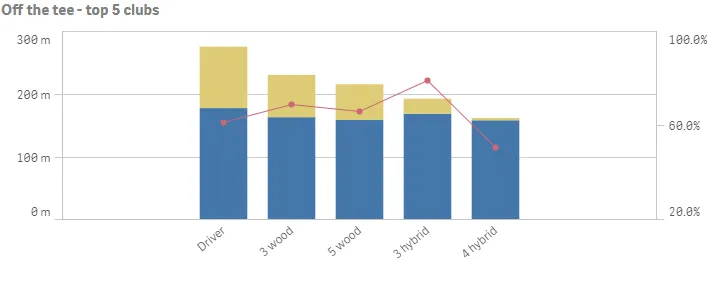
Complete code example: Stacked bars, line on secondary axis and dimension limits
Visualization API
const config = { host: '<TENANT_URL>', //for example, 'abc.us.example.com' prefix: '/', port: 443, isSecure: true, webIntegrationId: '<WEB_INTEGRATION_ID>'};
require.config({ baseUrl: `https://${config.host}/resources`, webIntegrationId: config.webIntegrationId});require(["js/qlik"], (qlik) => { qlik.on('error', (error) => console.error(error)); const app = qlik.openApp('<APP_ID>', config); app.visualization.create( 'combochart', [ { "qDef": { "qFieldDefs": [ "=If(Par<>3,TClubName)" ], "qFieldLabels": [ "Tee club" ], "qSortCriterias": [ { "qSortByExpression": -1, "qExpression": { "qv": "Max(DrDist)" } } ], "autoSort": false }, "qNullSuppression": true, "qOtherTotalSpec": { "qOtherMode": "OTHER_COUNTED", "qOtherCounted": { "qv": "5" }, "qSuppressOther": true, "qOtherSortMode": "OTHER_SORT_DESCENDING" } }, { "qDef": { "qLabel": "Typical", "qDef": "Median(DrDist)", "qNumFormat": { "qType": "F", "qFmt": "#,##0 m" }, "numFormatFromTemplate": false, "series": { "type": "bar", "axis": 0 } } }, { "qDef": { "qLabel": "Max", "qDef": "Max(DrDist)-Median(DrDist)", "qNumFormat": { "qType": "F", "qFmt": "+#,##0" }, "numFormatFromTemplate": false, "series": { "type": "bar", "axis": 0 } } }, { "qDef": { "qLabel": "FIR%", "qDef": "Avg(FwHit)", "qNumFormat": { "qType": "F", "qFmt": "0.0%" }, "numFormatFromTemplate": true, "series": { "type": "line", "axis": 1 } } } ], { "showTitles": true, "title": "Off the tee - top 5 clubs", "barGrouping": { "grouping": "stacked" }, "dataPoint": { "show": true }, "color": { "auto": true }, "legend": { "show": false }, "dimensionAxis": { "show": "labels", "dock": "near" }, "measureAxes": [ { "show": "labels", "dock": "near", "spacing": 0.5, "autoMinMax": true }, { "show": "labels", "dock": "far", "spacing": 1, "autoMinMax": false, "minMax": "minMax", "min": 0.2, "max": 1 } ] } ).then((vis)=>{ vis.show("QV01"); });});