Brand Qlik Cloud
This section explores the various ways that you can brand and otherwise customize your tenant and apps to better align with your company UI and UX.
Avoid CSS overrides and DOM manipulation on Qlik Cloud experiences. Unless they are documented in the Product Documentation, they are unsupported and may break at any time. Please add requests for additional customization options to the Ideation portal.
What to consider when branding
From an experience perspective, it’s important to control the look and feel of your applications to ensure a consistent and coherent flow for your users. If you have a design pattern, you can opt to incorporate elements such as:
- Logo set: brand or product logos in various sizes:
- Favicon: a valid
.icofavicon file less than 100 KB in size. - Platform navigation logo: a
.jpgor.pngfile less than 300 KB in size and to fit 109 px in width and 62 px in height. - Qlik Sense app logo: either a blank or branded image to be shown when the user navigates apps. For more information, see Changing the thumbnail of an app on Qlik Help.
- Qlik Sense sheet/story logo: either a blank or branded image to be shown when the user navigates within apps.
- Favicon: a valid
- Color palette: a set of brand colors for use in Qlik Sense app themes, and in Qlik Sense app overviews.
- Imagery and backgrounds: can be used in Qlik Sense apps, particularly with the layout container object for very custom layouts and visuals.
- Icons: for use in Qlik Sense apps, as well as in the Qlik Cloud hub for generic links, and optionally application icons.
- Fonts: Qlik Sense supports a range of fonts, as well as custom fonts through themes.
Branding options for native and embedded experiences
Some options may be valid for only certain access patterns, such as via native usage of Qlik Cloud, while some might only be available via specific embedding frameworks:
| Branding option | Enhances native experience | Enhances embedded experience |
|---|---|---|
| Apply a brand to the tenant | ✔ | ✖️1 |
| Curate the hub layouts and content | ✔ | ✖️ |
| Configure per-user preferences | ✔ | ✔2 |
| Remove access to features and capabilities | ✔ | ✔2 |
| Style Qlik Sense apps | ✔ | ✔3 |
| Use your own Identity Provider | ✔ | ✖️4 |
- The only benefit is when embedding the entire sheet with the legacy iframe embed framework, which shows the Qlik Sense top bar. Other frameworks don’t show the top bar.
- Doesn’t apply when using native chart frameworks such as nebula, or when using
qlik-embed with
analytics/sheetandanalytics/chart, as these do not show context menus and experiences found in the Qlik Sense experience. - Styling support is limited when using native chart frameworks such as nebula,
or when using qlik-embed with
analytics/sheetandanalytics/chart - Apply in scenarios where you use OAuth SPA authentication and a redirect to the identity provider is required during the login flow.
Apply a brand to the tenant
You can apply a tenant-level brand using the Brands API, which considerably reduces the visibility of Qlik branding.
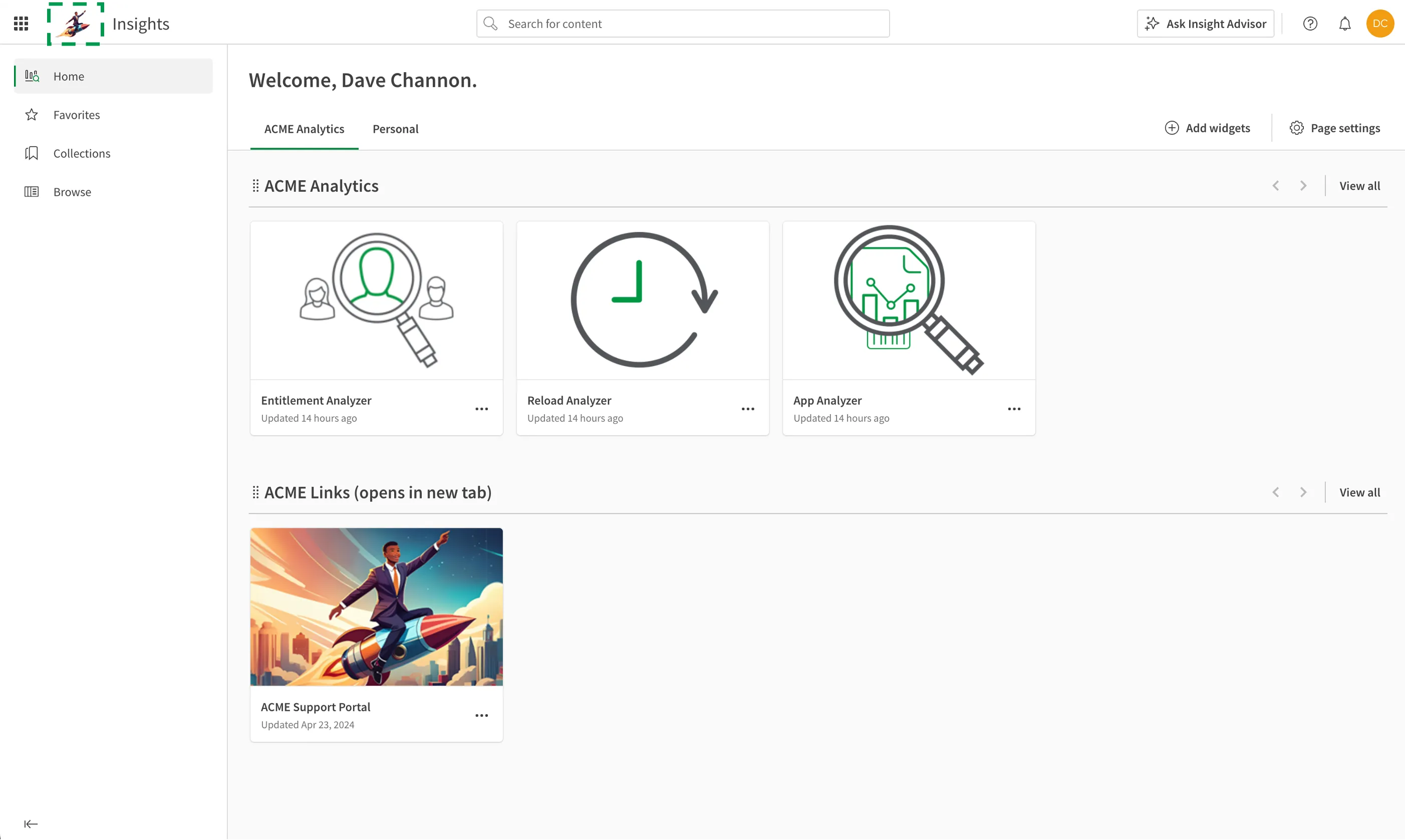
This allows you to:
- Replace the tenant Qlik logo with your own logo.
- Replace the tenant favicon with your own favicon.
- Remove the visible Qlik Analytics branding when opening apps.
- Remove Qlik Cloud and Qlik Sense branding from the browser title bar.
Qlik branding will still appear in the following places:
- Emails sent by the platform to users (with the exception of emails sent via tabular reporting or Qlik Automate).
- In the My Qlik and Qlik Account sections.
- On downloaded software such as the data gateways and mobile apps.
Review how to apply a brand for guidance on deployment, and for examples.
Curate hub layouts and content
Using collections and homes, you can set a default view for your users that guides them to only the content you wish to present.
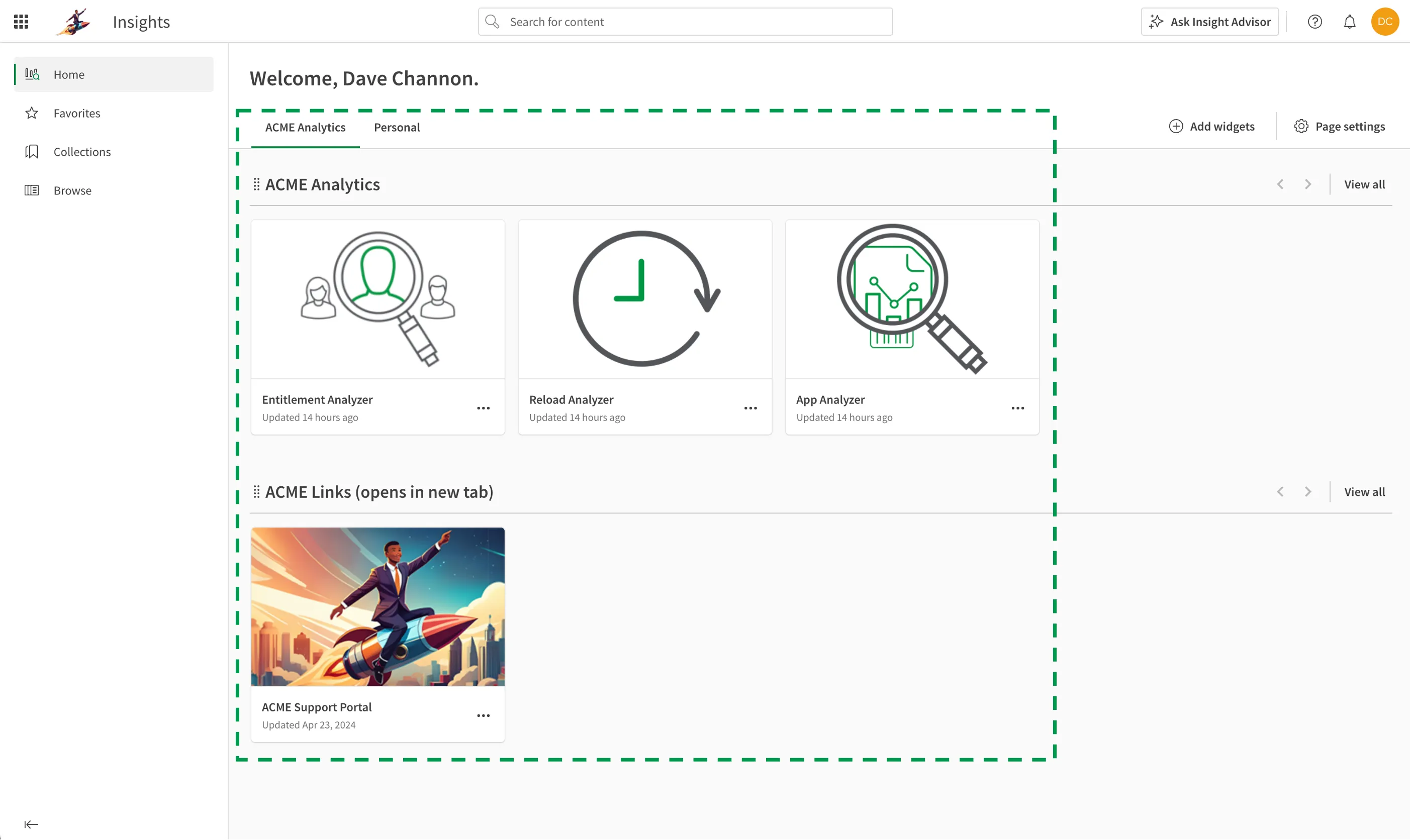
Guide new users more effectively by:
- Providing links to your own content using Generic Links, which appear as tiles in the hub with an image of your choice (currently available for creation via user interface only).
- Curating public collections to guide users to important content when they enter their tenant.
- Customize the layout when a user logs in with custom home pages.
Qlik Sense styling
Qlik Sense offers various approaches for brand control:
- Custom themes offer extensive styling that can be applied to individual Qlik Sense apps.
- App styling
via the app settings pane provides control over the general look and feel of an app, including:
- App icon - shown in the hub and within the app
- Open app options
- Reading order
- Header logo and color in sheets
- Visibility of toolbar and header in sheets
- Visibility of hover menu and context menus on objects
- Visibility of items in visualization menus
- Sheet styling allows you to set per-sheet visual properties.
- Visualization styling allows you to make fine grain changes to individual visualization objects in a sheet.
- Objects such as the Layout container enable creation of complex interfaces by adding multiple visualizations, layering them, adding conditions for when they appear, and more.
Next steps
Move onto the Management & operations section, or go back to the playbook introduction.