Create an anonymous OAuth2 client
Introduction
In this tutorial, you will learn how to create an OAuth2 client to embed Qlik Cloud into public websites and web applications without user authentication. You will use the administration activity center to complete this task.
- Qlik Anonymous Access is available in the Sweden (
se) region. It is not available in other regions, or in Qlik Cloud Government. - Visualization extensions are not supported when accessed via an anonymous access link for an app, due to security and API restrictions for anonymous sessions.
If you’re not deploying in the Sweden region, or your solution doesn’t require anonymous access, learn about other OAuth patterns supported in Qlik Cloud.
Requirements
- A Qlik Cloud tenant
- Tenant Admin role assigned to the user account creating OAuth2 clients
Create the OAuth2 client
- Access the administration activity center and select OAuth.
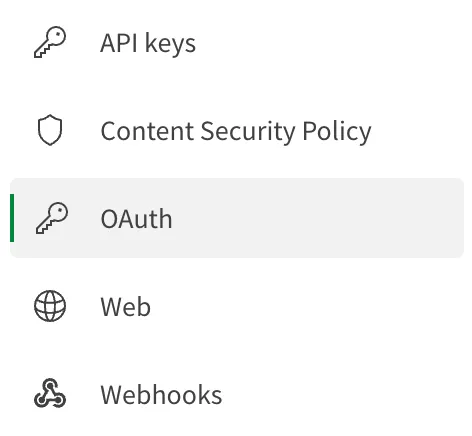
- Click Create new to open the OAuth client configuration panel.
- From the Client type list, select Anonymous embed.
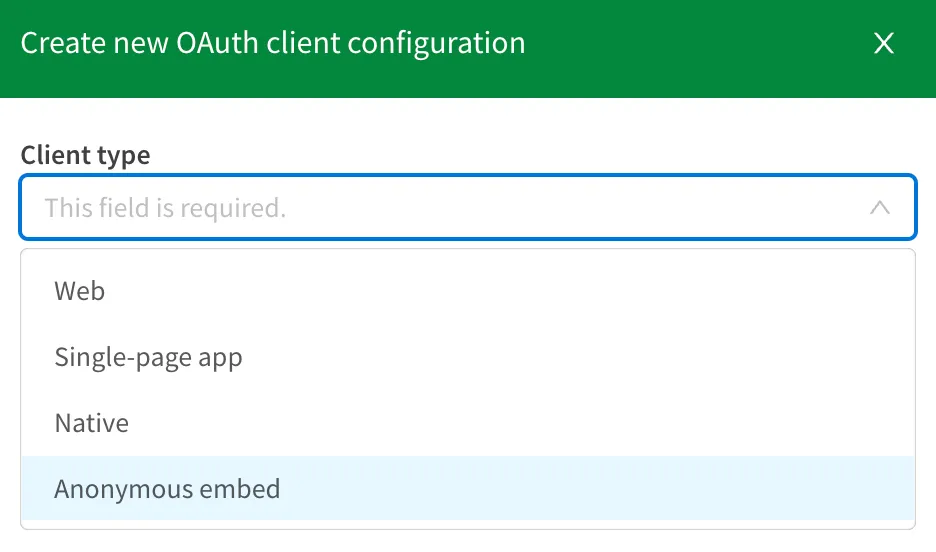
- Enter a name and a description for the OAuth2 client in the related fields.
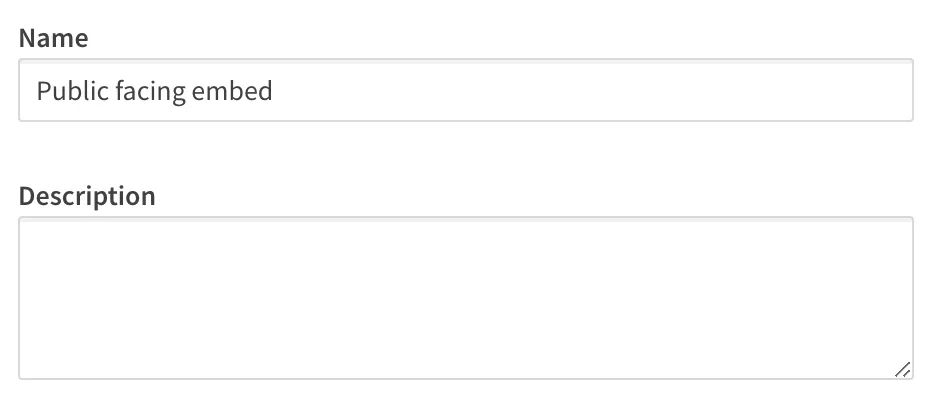
-
Enter the URI for your web application into the Add allowed origin field. Web origins permit the OAuth client to accept access token requests from your application. All other requests from other origins will be rejected.
-
Click Add.
The URI you entered will appear in the text box.
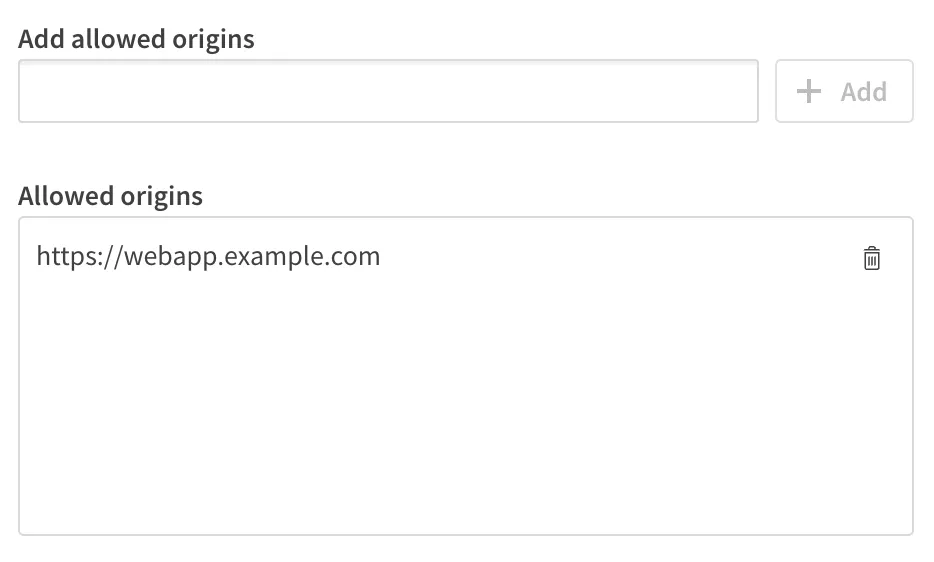
- Click Create. A window appears containing the Client ID for the new OAuth client.
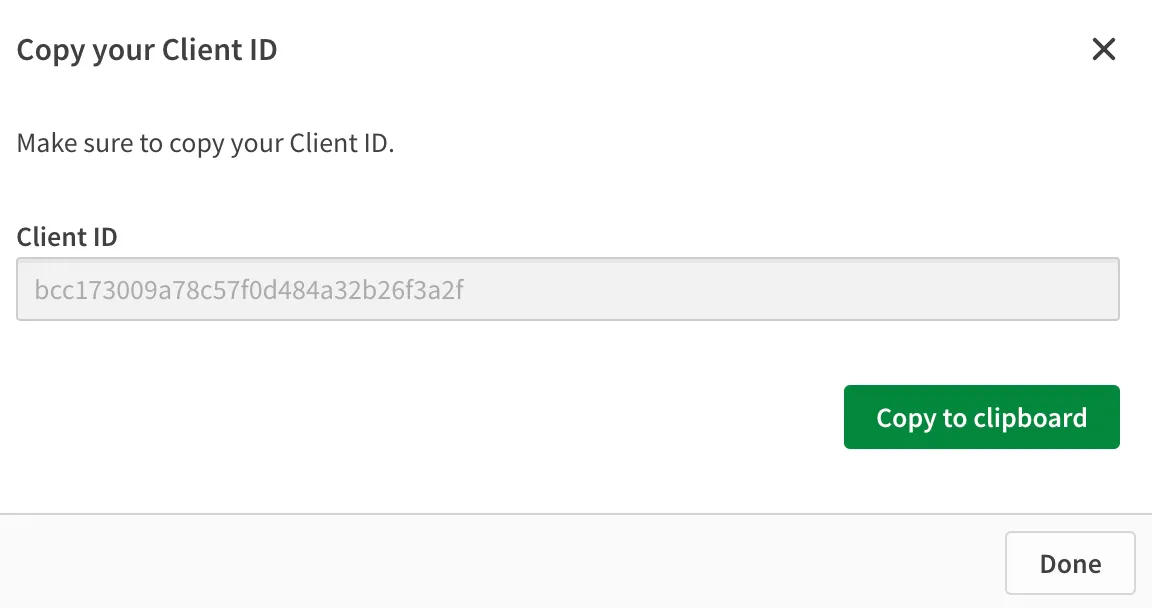
To use the new OAuth client, add the
Client ID into your Anonymous Access web application.
Here is an example <script> element containing the setup for qlik-embed web
components and referencing the OAuth2 client ID in the data-client-id attribute.
<script crossorigin="anonymous" type="application/javascript" src="https://cdn.jsdelivr.net/npm/@qlik/embed-web-components@1/dist/index.min.js" data-host="https://my-anonymous-tenant.se.qlikcloud.com" data-client-id="86d4f834fd445b142ce45b1e38df4572" data-access-code="<EMBED_ACCESS_CODE>" data-auth-type="anonymous"></script>Next steps
Learn how to: