Generate your first API key
Overview
In this tutorial, you are going to learn how to generate an API key for your account in a Qlik Cloud tenant.
Important: An API key represents a token which provides access to Qlik Cloud with the same permissions as of the creating user. It is not possible to apply scopes to an API key. Consider using OAuth2 for auth if you require fine grain control.
1 Configure API key settings
Note You must have the
Tenant Adminrole in the tenant management console to perform this section of the tutorial.
Inside the management console, click the Settings menu item on the left side of the screen.
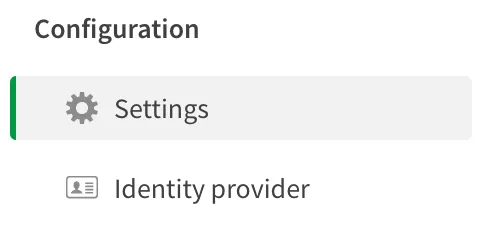
Scroll down to the API keys section in the main part of the screen. Flip the switch to turn on API keys for the tenant, set the allowed maximum token age, and set the maximum number of active API keys a user may have in the tenant.
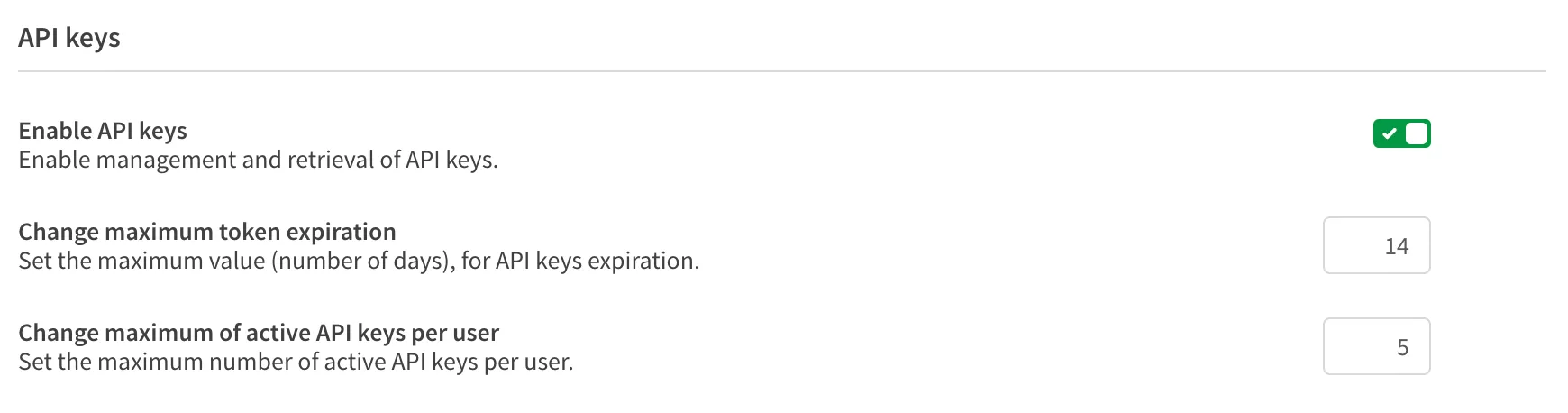
Another requirement for generating API keys is for a user to have the
developer role. In the management console menu, click Users to open the Users
section and select ‘Edit roles’ from the ellipsis menu for the user you want to
add the developer role to.
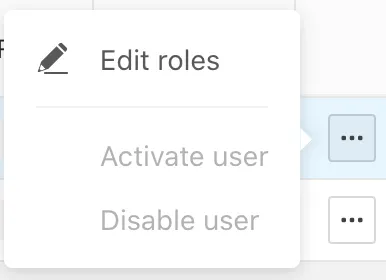
Check the box next to Developer to give the user developer privileges in your tenant. Save the change.
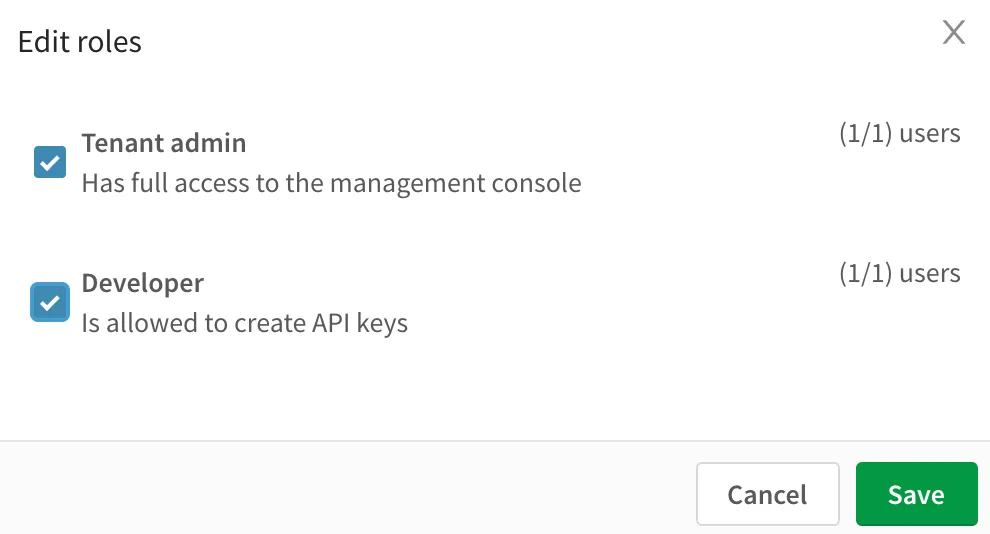
Now that API keys are turned on in the tenant and the user has the developer role, have the user log in to your tenant and click the avatar in the upper-right corner of the screen. Click the API keys menu item. This action displays the API keys list for the user. Click the Generate new key button to create a new API key.
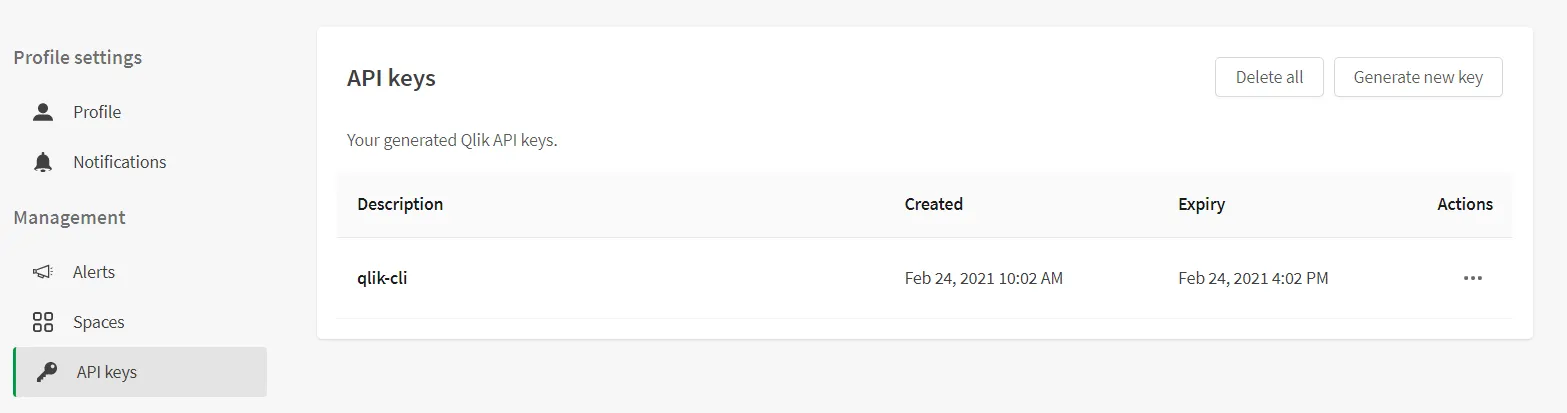
Give the new API key a name and set the expiration time from the drop-down list. Click the Generate button to generate the API key.
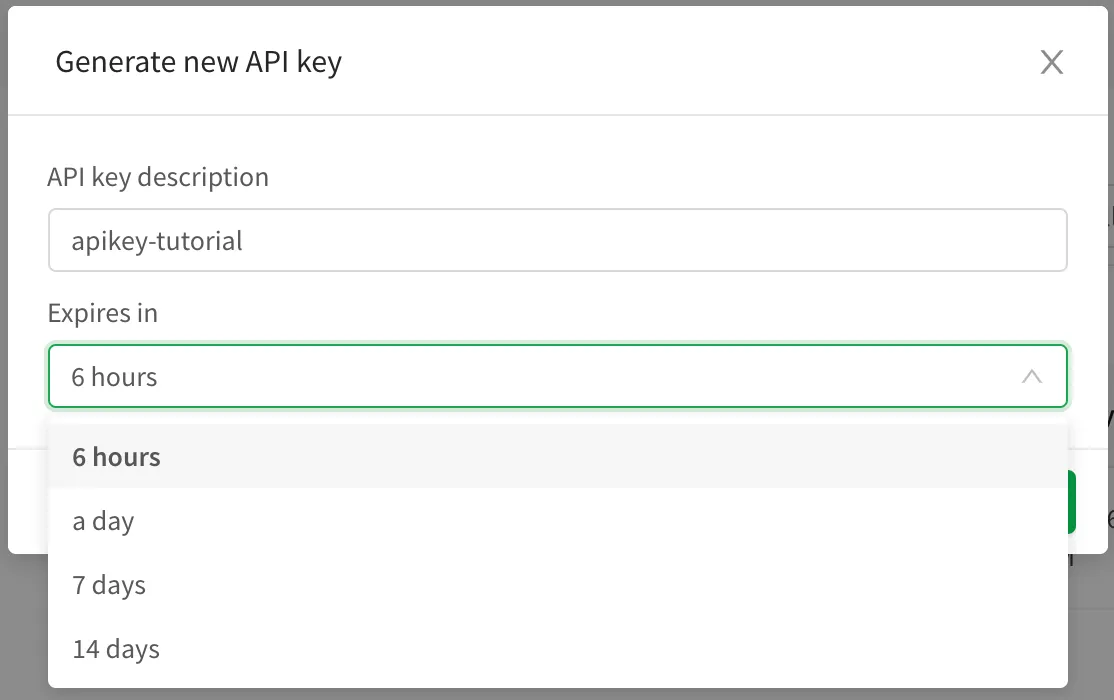
The generated API key appears. Copy it using any of the copy buttons and paste it somewhere safe.
Note The API key is only displayed once, when you create it. If you don’t copy it, there is no way to see this specific key again. You have to generate a new key if you don’t copy it.
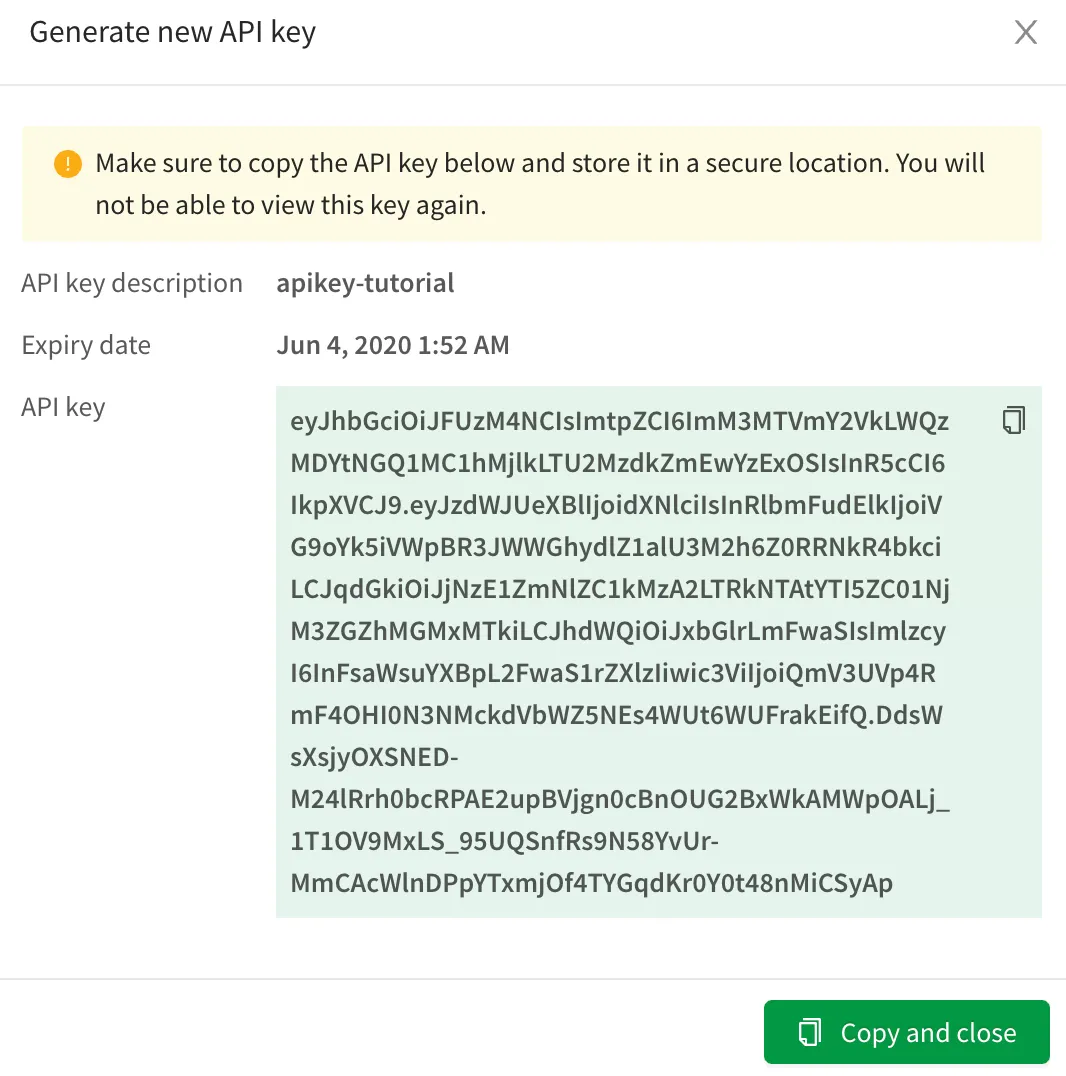
Take the copy of the key and use it in Postman by setting an Authorization
header to use a Bearer token. Paste the key in the text box that appears once
Bearer is selected. Add a URL for a REST endpoint on the tenant. In this
example, the URL is pointing to https://<tenant hostname>/api/v1/users/me.
Click the Send button to make the request to the API endpoint. If you entered
the information into Postman correctly, the response below appears.
Note You can download and install Postman from here
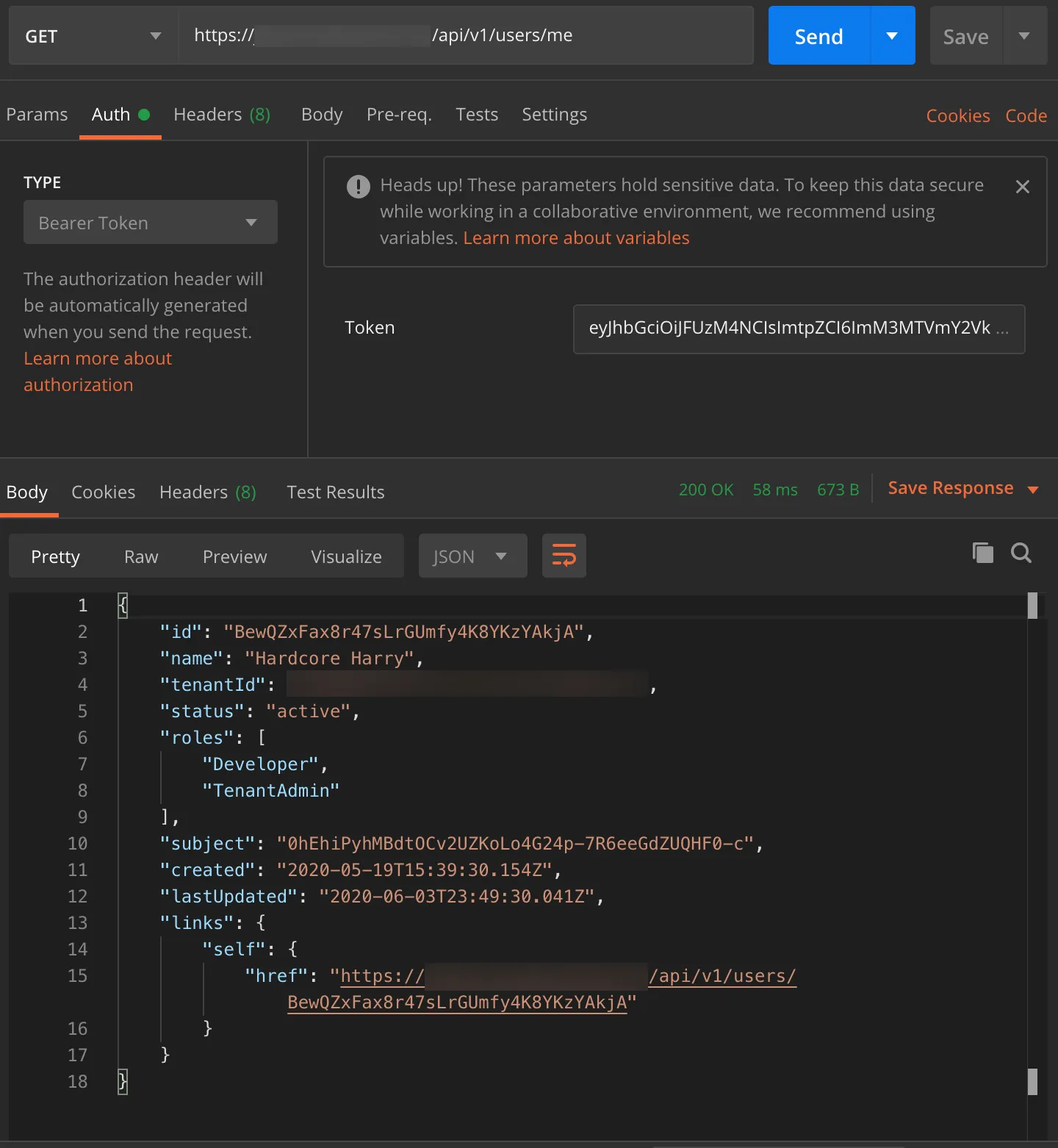
Next steps
So you have an API key, now what? You can have a look at the REST API reference on qlik.dev and try the APIs out in Postman, or install qlik-cli and add your API key and harness the power of Qlik from the command line.